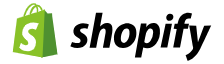How to Modify Inventory in Shopify
After a product is listed, you might need to adjust the inventory quantity—for example, when the stock shows as zero.
If the product was listed through DropSure, you can follow these steps to make the adjustment:
Add a Shipping Location
First, click Settings in the lower-left corner, then select Locations and find the option to add a new shipping location.
Then enter the following information:
• Name: Dropsure
• Address: Zhejiang, China
Finally, click Save.
Set the delivery location
Click Products > Inventory, then locate Dropsure Fulfillment.
Next, find the product you want to modify and click on its title.
Set the inventory to Multiple Locations and save the changes—this will allow you to modify the inventory accordingly.
Optionally, enable “Continue selling when out of stock” to allow purchases even when inventory reaches zero.
Set the Inventory
Return to the previous page, click Edit Location, and select Dropsure (the location previously configured).
Then, click on the inventory quantity field to modify the stock.
As shown above, locate and click the order reference number.
Note: The location only needs to be set once; there is no need to configure it again.
The Edit Location option will appear only after the inventory location has been set, and the page has been closed and reopened.
It is recommended to enable “Continue Selling When Out of Stock” to prevent sales interruptions caused by zero stock.